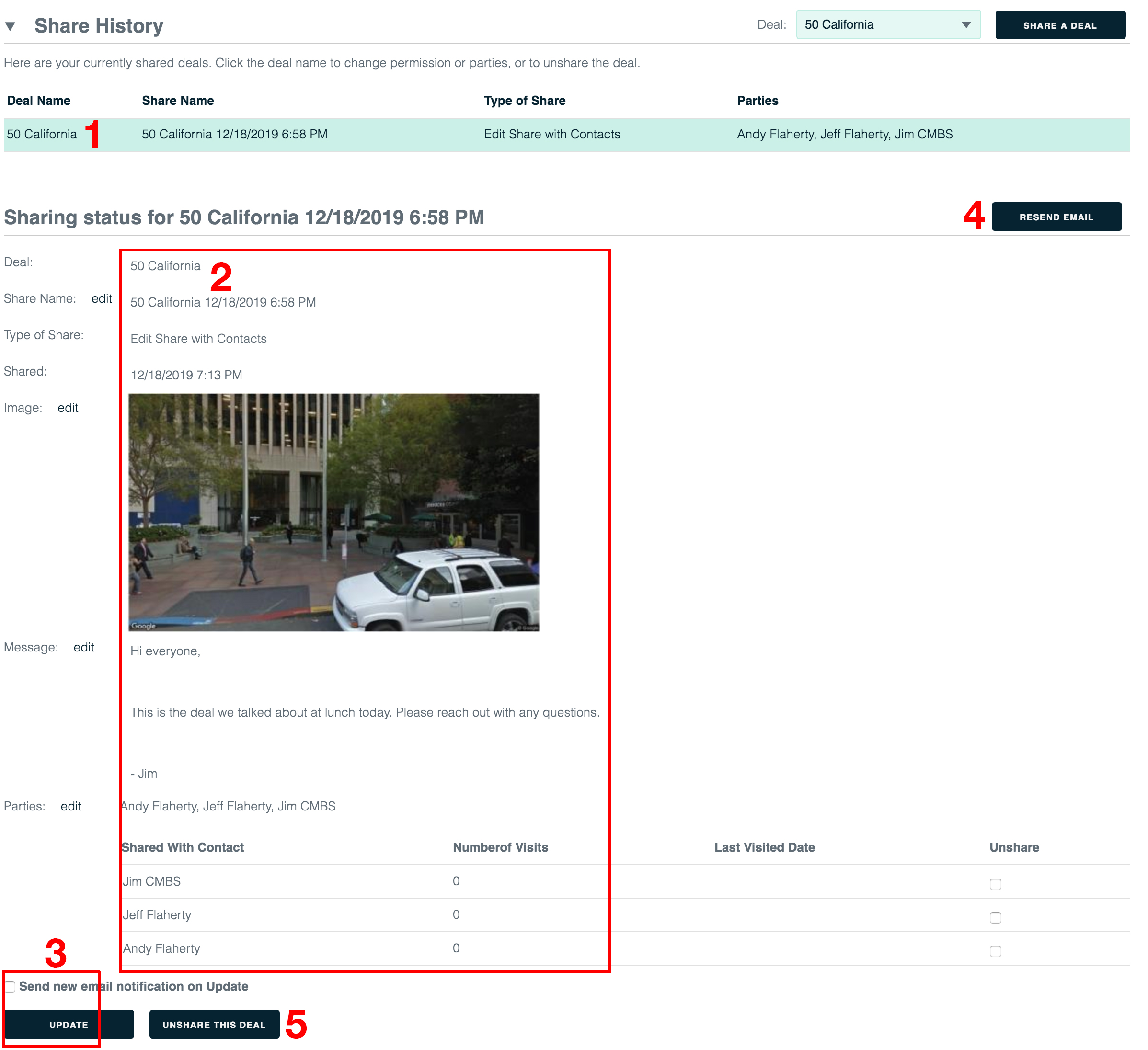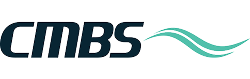Share your Deal with your Contacts
To reach the Shares section, log in then click the Shares tab.

When you reach the Shares page, click the Share A Deal button.

This button opens our deal sharing wizard.
Step 1 of 6
1. Select the deal you want to share.
2. Name the share. By default we use the deal name, date and time. You may name the share whatever you like.
3. Select the type of share. In this case you’re sharing with your contacts.
4. Click the Next button.
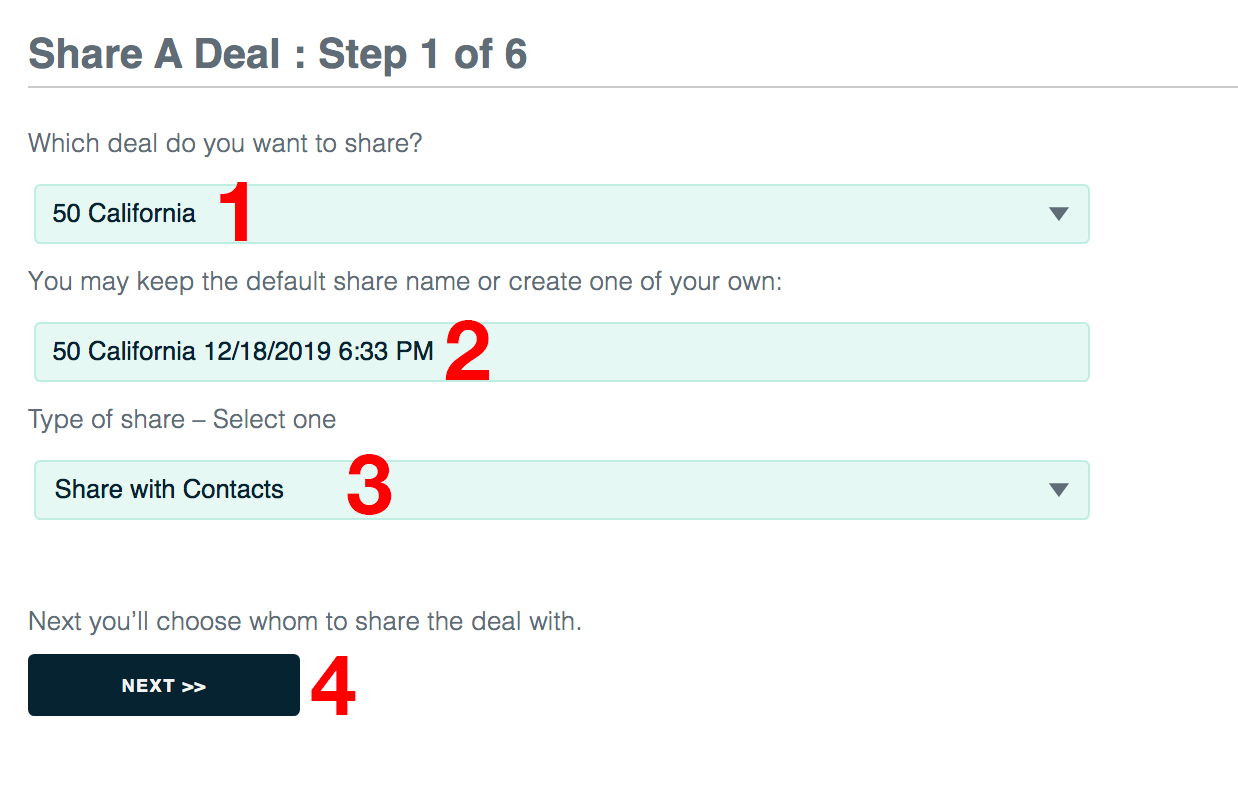
Step 2 of 6
It’s time to select and add contacts to this share.
(Available parties are listed in the 4) area. Check the checkboxes of parties you want, click the 5) Add Selected Parties To This Share button, then click the 6) Next button.)
1. To narrow your list of contacts, enter a name in this field.
2. Click Show Parties. This will update the list of available parties.
3. If you need to add a party that isn’t listed, click the Quick-Add a New Party button.
4. Check the names of the parties you want to include in this share.
5. Click the Add Selected Parties to this Share button.
6. Click the Next button.
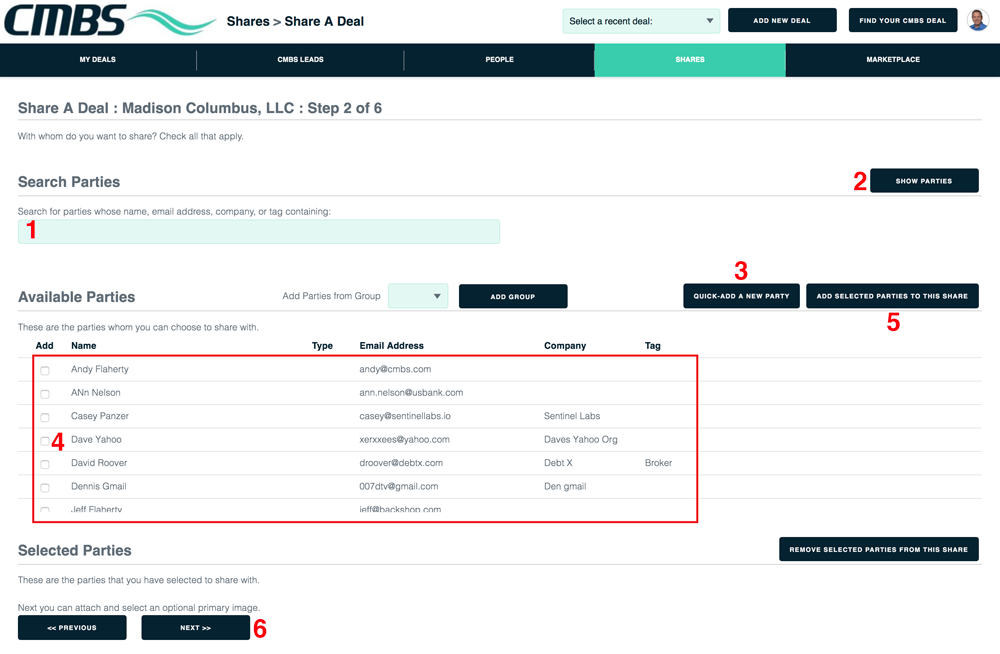
Step 3 of 6
It’s time to upload an image.
1. Drag and drop your image file onto this field.
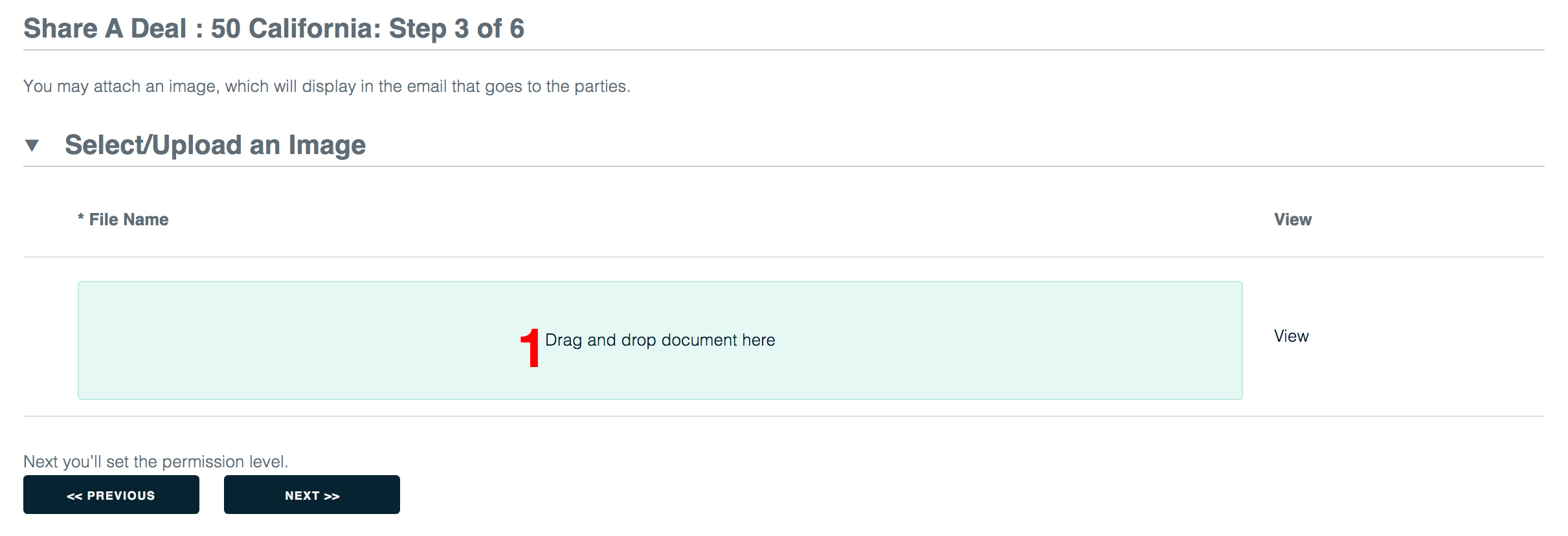
When the page refreshes, the name of the image file will be listed.
1. To include this image in the share, check its checkbox. If you want to add another image, you may add it to the “Drag and drop document here” field.
2. Click the Next button.
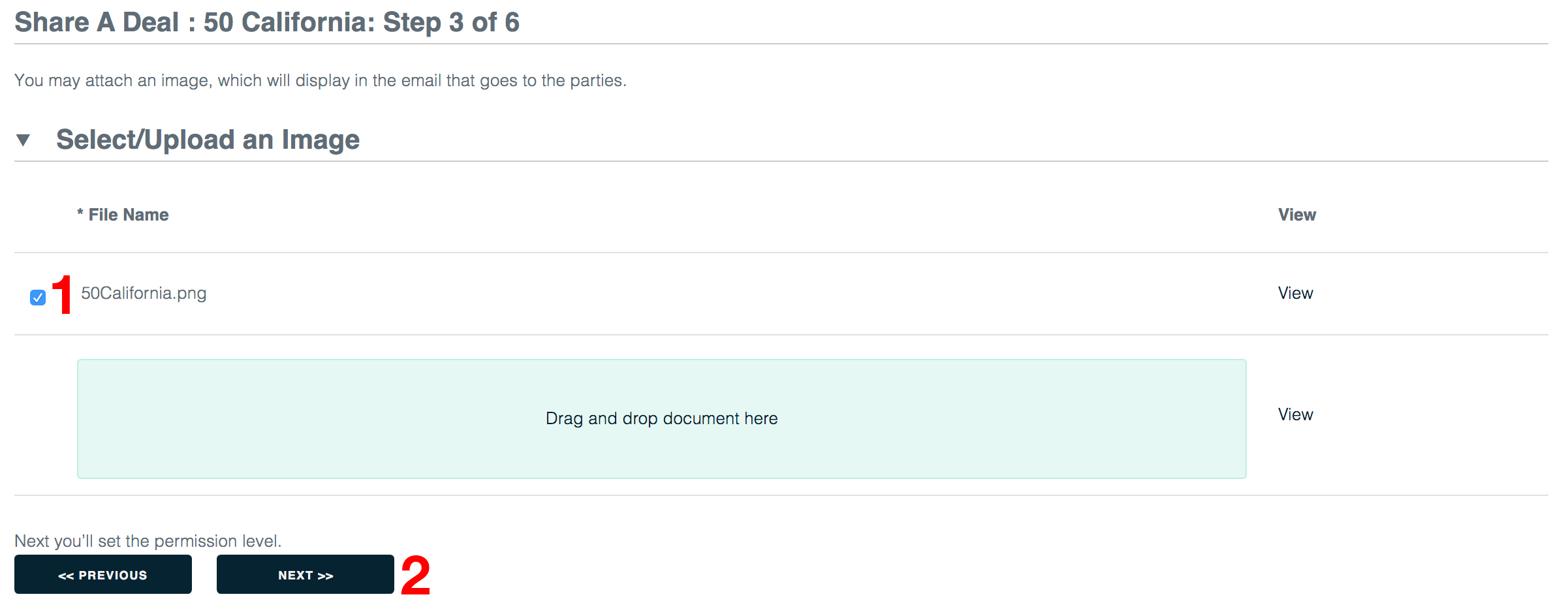
Step 4 of 6
1. When you share a deal with your contacts, they are given full edit privileges. This step is a confirmation so you know what’s going to happen.
2. Click the Next button.
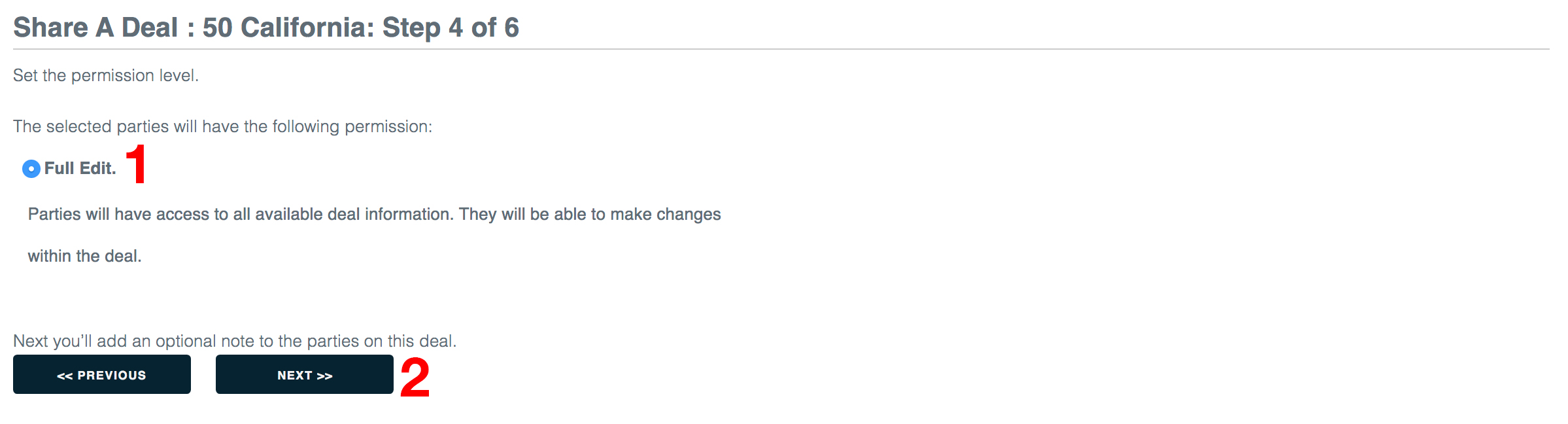
Step 5 of 6
1. Write an optional note to the parties on this deal. This note will appear in the email that goes to the parties.
2. Click the Next button.
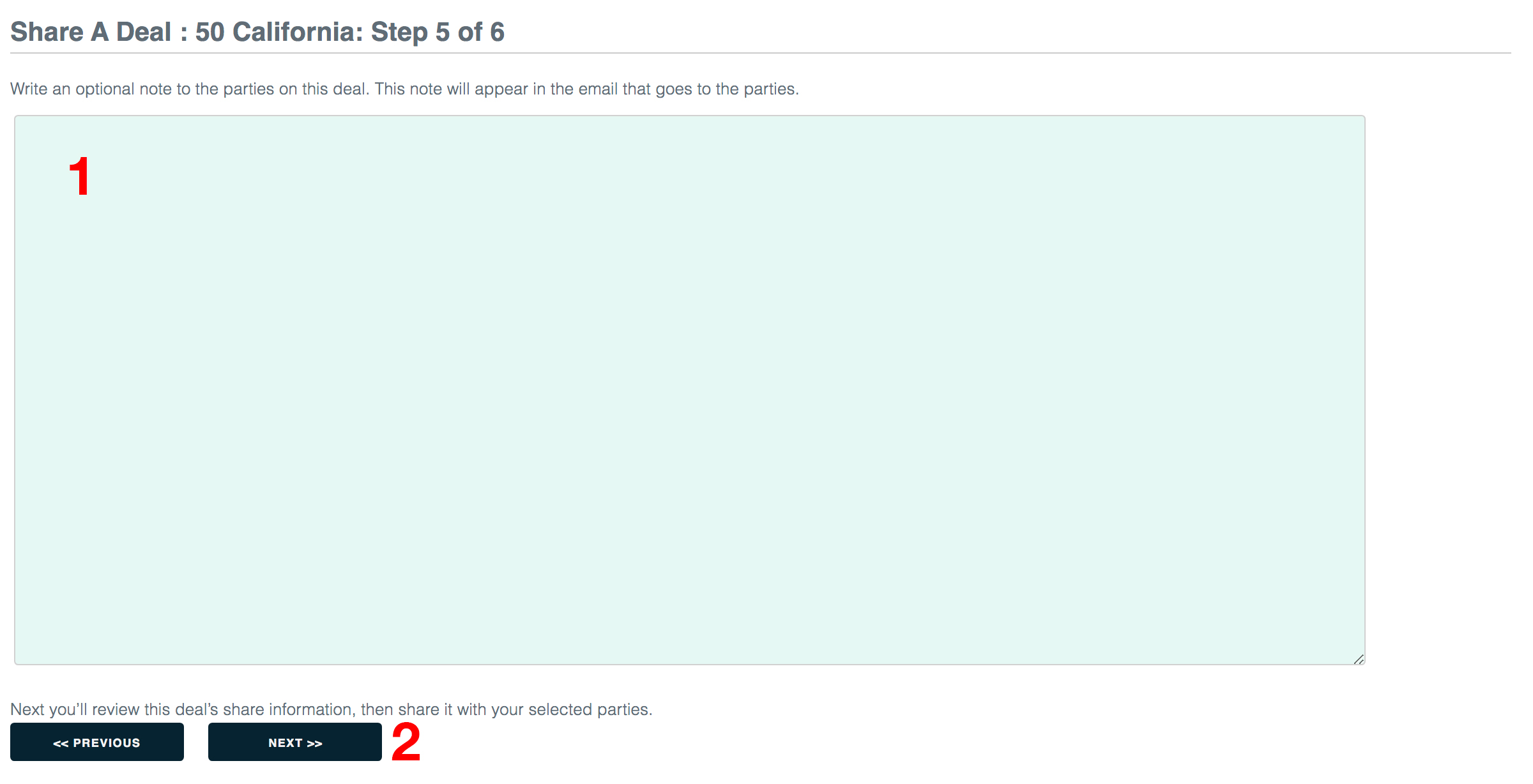
Step 6 of 6
Welcome to the summary screen.
1. Verify that your share info is correct. To change an area, click its Edit button.
2. When you are satisfied, click the Share This Deal button.
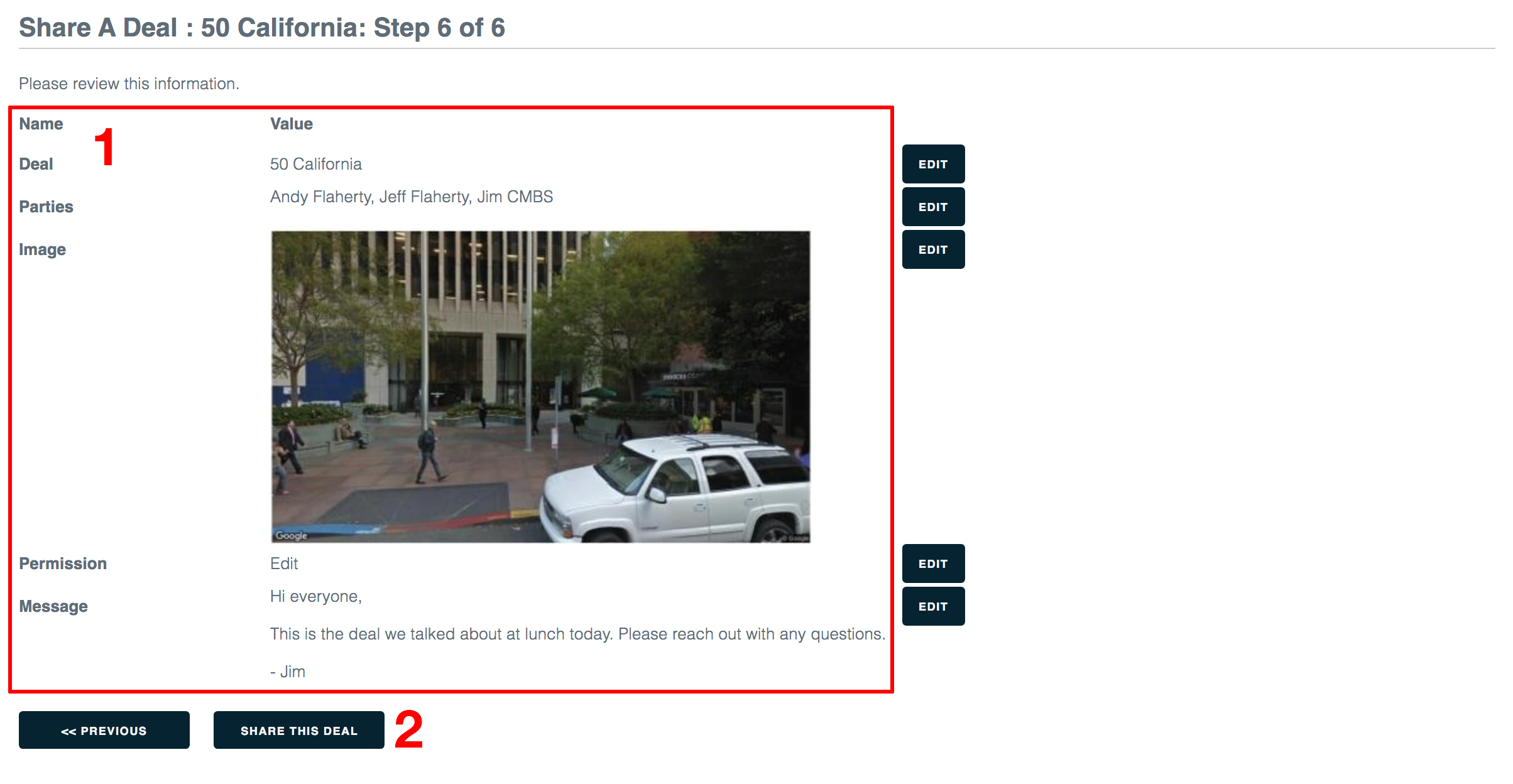
Manage your share
1. Shares are listed in the top section of the page. To see details for a share, click its share name.
2. Details for your share are shown here. To edit any part of the share, click its Edit button.
3. When you are finished making changes, click the Update button. To send a new email notification when you click Update, click the “Send new email notification on Update” button.
4. To simply resend the email to the share parties, click the Resend Email button.
5. To unshare this deal (revoking the shared parties’ access to it), click the Unshare This Deal button.